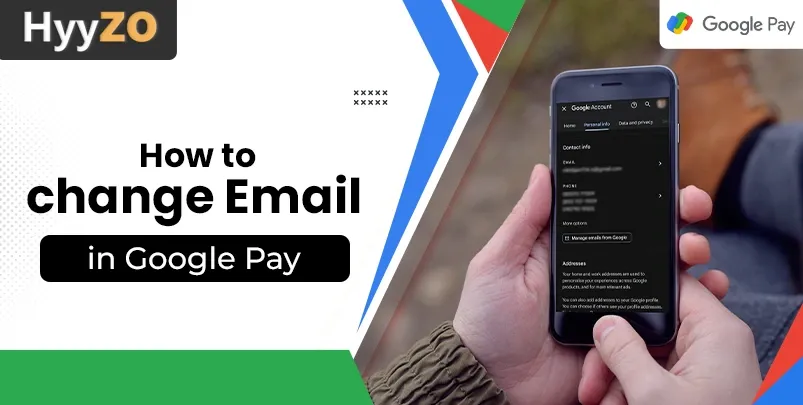Within years of its introduction in the cashless transactions sector, Google Pay has marked itself as a dominant player in India’s digital payments sector. With more than 100 crore downloads on the Playstore, Google Pay has grabbed more than 30% of India's UPI transactions. In this blog, we will talk about how to change email id in Google Pay.
Google Pay ensures prompt communication of alerts and important notifications directly to the registered email inbox, but for certain reasons, you might want to know how to change email id on Google Pay. We have created a step by step guide on how to change GPay email id.
Key Takeaway
1) Reasons To Change Your Email Address in Google Pay2) How To Change Email ID in GPay
4) How to Add Alternate Email in Google Pay
5) How to Check and Confirm the Email Changes in Gpay
6) Conclusion
7) Frequently Asked Questions (FAQ)
Reasons To Change Your Email Address in Google Pay
Before talking about how to change Google Pay email id, let’s discuss the possible reasons for changing the Google Pay email address. Among several reasons for considering how to change email in Google Pay, a few of them may be:
- Migrating to a professional or fresh email address.
- Privacy concerns with existing email addresses and prevention of unwanted access.
- Loss of existing email address or device logged in.
How To Change Email ID in GPay
Google Pay user name is generated based on the registered email address. GPay uses this email address to identify users and send transaction alerts and notifications related to the Gpay account.
For certain reasons you may want to know how to change gmail in Google Pay. We have listed a simple step by step guide on how to change gmail id in Google Pay for your ease.
Read, How To Open GPay Account in Android & iPhone
Change Email ID in Google Pay by Creating a New Google Pay Account
The important factor to remember with this approach is that you are not actually changing the registered email address but, in fact, creating a separate Google Pay account with a new email itself.
- Open the settings pane in Google Pay App and click on ‘Sign Out’. You will be prompted to the login screen.
- Login with a new Google Account based on a different email ID and link your payment methods.
The transaction history, contacts, rewards and data associated with your previous Google Pay Account will not be imported to the new Google Pay Account.
Read, also How to Change GPay UPI ID
Change the Registered Email of the Underlying Google Account Linked With Google Pay
Google allows changing the email address of a Google Account to a different email address. This option is available only to GPay users with Google accounts having a non-gmail email address, that is, the current email in the Google Account does not end with ‘@gmail.com’.
To consider this approach, follow the given steps:
- Open the Gmail or Google App on your iOS or Android device.
- Click on your account picture in the top right corner to expand the side pane.
- Click on ‘Manage your Google Account’.
- Select the ‘Personal Info’ tab and click on your non-Gmail email address under the ‘Contact Info’ subheading.
If you can not open this setting, the email editing option may not be available for your account.
- If available, enter the new email address that is not linked to any other Google Account.
- Verify the OTP for email validation, and the new email will now reflect throughout Google’s Services and apps, including Google Pay.
How to Add or Update Your Account Information in Gpay
Google Pay allows the flexibility to change your account picture and associated phone number.
The account picture is displayed in Google Pay app in your homepage, your contacts and the people you transact with. The registered phone number is used as your unique payment address. Users can use your phone number to make and request payments.
To change your phone number or account picture, follow the simple steps mentioned below:
- Open the Google Pay App on your mobile phone.
- Click on your current account picture in the top right corner to expand the settings menu.
- Scroll down and select the Settings button.
- Click on Personal Info.
- To change your account picture, click on the pencil or edit icon displayed on your existing account picture.
- Depending upon your preference, take a fresh photo or upload an existing photo saved on your device when prompted.
- To change your registered mobile number, click on the edit button next to your existing mobile number.
- Enter the new mobile number.
- Google Pay App will generate an OTP to verify the new phone number. When received, enter the OTP in the verification box and click verify.
Post successful OTP validation, your phone number will be updated in your GPay app.
It is essential to remember that editing your phone number in Google Pay will cause all your SMS alerts and notifications to be switched to the freshly verified phone number. Further, in certain cases, the information updation may take upto 48 hours to reflect in the app and designated places.
How to Add Alternate Email in Google Pay
Google allows addition of an alternate email to a Google Account to enable enhanced connectivity. An alternate email acts as a mirror inbox for the primary email address. The incoming mails and alerts for the primary email are forwarded to the alternate email as well.
Alternate email works for Google Pay email alerts, too. Mails from GPay about transactions, updates and other alerts are also forwarded to the alternate email address and can be used as an alternative to email registered in GPay for receiving alerts and notifications.
To add an alternate email address to your Google Account, follow the given steps:
- Open the Google or Gmail app on your Android or iOS device.
- Click on your account picture in the top right corner and select ‘Manage Your Google Account’.
- Click on ‘Personal Info’.
- Under the sub-heading ‘Contact Info’, click on ‘Email’.
- Scroll down and select ‘Add Alternate Email’.
- Add the new email address.
- Verify OTP for email validation.
This email will now be used as your alternate email. In email settings, you can customise the emails that will be forwarded to alternate emails based on your preferences. It must be noted that any non-gmail email address, such as Outlook or Hotmail, can also be added as an alternate email.
How to Check and Confirm the Email Changes in Gpay
After following the steps in the how to change Google Pay email id guide correctly, your Google Pay account email will be changed to the new email address. The new email will now be used and displayed instead of the old email address.
Successful modification of Email in Google Pay can be confirmed by following these simple steps :
- Open the Google Pay App on your iOS or Android device.
- Click on your account picture in the top right corner and select ‘Settings’.
- Click on ‘Personal Info’. The new email address will be mentioned under the subheading ‘email.’
All your Google Pay email alerts will now be sent to this email address.
Conclusion
Google Pay does not allow direct email address change. However, a new Google account with different email can be used to create a new Gpay account with the same payment methods and phone number.
Alternatively, if your Google Account is based on an email address that does not end with “@gmail.com” as the domain name, you can change the email address of your Google Account entirely, and the same will be updated and reflected in your related Google Pay Account.
Frequently Asked Questions (FAQ)
Q1. Can I change email id in Google pay?
Ans. Yes, Google Pay email id can be changed by creating a new GPay Account using a new Google Account.
Alternatively, if the linked Google Account has non-gmail email, it can be changed and the same will be updated in the Google Pay account itself.
Q2. How to change email in Google Pay?
Ans. Follow these steps to change email in Google Pay by using a new Google Account:
- Open ‘Settings’ menu in Google Pay App.
- Click on ‘Sign Out’ to remove the current Gpay account.
- In the login window, login using a new Google Account with a different email address.
- Link your phone number and payment method.
Q3. Is there a verification process when changing my email ID?
Ans. Option to change email id is available only for non-gmail based Google Accounts, and in such cases, an OTP verification for email validation is conducted, and it must be ensured that the new email is not linked to another existing Google Account.
Q4. Why would I need to change my email ID in Google Pay?
Ans. A few reasons to consider changing email ID in Google are mentioned hereunder:
- Loss of existing email address or device logged in.
- Migrating to a professional or fresh email address.
- Privacy concerns with existing email addresses and prevention of unwanted access.
Q5. Are there any limitations on how often I can change my email ID?
Ans. There is no restriction on the amount of times the email id can be changed in a Google Pay Account. However, this option is available only for non-gmail Google Accounts.