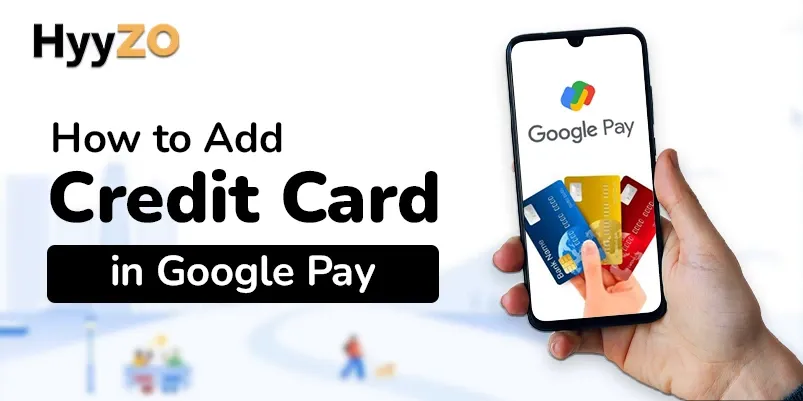With over 30% market share in India’s UPI transactions, Google Pay has pioneered India’s UPI payments space. Google Pay offers a simple, secure and convenient payment experience with QR Code sharing for UPI payments and tap-to-pay card payments. Despite its dominance in cashless transactions, most Indian GPay users are unaware of Google Pay add credit card and debit card option for contactless card payments. In this blog, we have shared a simple step-by-step guide on how to add credit card in Google Pay.
Before we discuss how to add credit card in Google Pay, it is important to know that the Gpay add Credit Card and Debit Card option is available only for Android devices.
Key Takeaway
1) Process to Add or Link Credit Card in Google Pay2) How to Remove Credit Card from Google Pay
3) Conclusion
4) Frequently Asked Questions ( FAQ )
Process to Add or Link Credit Card in Google Pay
Google Pay allows its users to add credit and debit cards to their GPay Accounts for secure transactions. GPay provides the freedom to add multiple cards at once and manage them separately based on usage. Adding credit and debit cards to Google Pay offers the convenience of making contactless card payments using your smartphone without the hassle of carrying a physical card with you.
Follow these simple steps to add your credit and debit cards to your Google Pay Account :
- Open Google Pay App on your Android / iPhone device.
- Tap on your account picture in the top-right corner.
- Click on ‘Pay with Debit and Credit Cards’ and select ‘Add Credit and Debit Card’.
- Click on ‘Add card’.
- To automatically enter card details, align your physical credit or debit card with the camera window.
Google Pay will auto-detect the information from the card.
To manually enter card information, click on ‘Enter Manually’ and carefully fill in the details as per mentioned on the card.
- Carefully read the terms and conditions and select ‘Agree’.
Google Pay will verify the details with your bank.
- Select your preferred method of identity verification and click continue to receive an OTP.
- Enter the OTP sent to your registered phone number or email and click submit.
After successful OTP verification, your Credit or Debit card will be added to your GPay Account as a payment method.
NOTE
1. Credit and Debit Cards added to Google Pay can only be used to make the following kinds of payments:
- In app bills and payments on Google Pay App.
- Contactless card payments through Tap and Pay (NFC).
- Scan Bharat QR provided at point of sales by merchant.
- Online Payments on Android apps.
2. Only RuPay credit cards can be used to make UPI Payments.
3. Saved cards do not replace the linked bank account as the primary payment method and can be used only for specified transactions.
How to Remove Credit Card from Google Pay
Due to reasons like lack of usage, security concerns or loss of device, you may want to remove your saved cards from Google Pay. A saved card can either be disabled temporarily or removed permanently.
Credit and debit card added to Google Pay can be easily removed by following the mentioned steps:
- Open the Google Pay on your Android Device.
- Click on your Account Picture in the top-right corner.
- Select ‘Pay with Credit or Debit Cards’ option. Credit and debit cards linked to the Google Pay account are grouped here.
- Select the card that you want to remove.
- Click on the three dots in the upper right corner and click on ‘Remove Card’.
- Press ‘Continue’ in the confirmation window.
The card will be removed from your Google Pay Account and will no longer be available as a payment method. You can add the card again by following the steps mentioned earlier under the heading, ‘How To Add Credit Card To Google Pay’.
Conclusion
Google Pay offers a secure and seamless payment experience for both UPI and Credit/Debit Card Payments. Google Pay users can use Google Pay Add Credit Card and Debit Card option to securely save their cards as a payment method in the GPay app but this option is only available for the GPay Android app. Users can store multiple cards and use them to make online payments, payments through Bharat QR, and contactless payments via NFC. Only RuPay Credit Cards can be added to Google Pay for UPI Payments.
Frequently Asked Questions ( FAQ )
Q1. Why do we need to Add Credit Card in Google Pay?
Ans. Due to technical reasons, UPI Payments may fail or be unavailable sometimes. For such times, it is important to have an alternate method of payment.
Q2. Is it safe to add a Credit Card to Google Pay?
Ans. Yes, it is safe to add Credit and Debit Cards to Google Pay. Sensitive card information is stored as per the Reserve Bank of India’s Tokenization guidelines and is replaced by substitute unique values for payments. Google Pay also has data encryption and payment authentication for better safety and security.
Q3. What are the benefits for adding a Credit Card in a Bank Account?
Ans. Adding a credit card linked with your bank account unlocks multiple benefits depending on the bank’s policy. Following are some common benefits of a credit card:
- Quick access to credit and the ability to pay beyond the account balance.
- Entitlement to perks and reward points on credit card usage.
- Discounts on purchases from bank’s partner merchants and shopping sites.
- Majority of credit cards provide purchase protection and insurance covers.
- Free access to airport lounges.
- No cost EMI on selected purchases.
Q4. Can I add multiple Credit Cards to Google Pay?
Ans. Yes, multiple Credit and Debit cards can be added to Google Pay. These cards can be set as primary, be disabled or removed as per usage.
Q5. What information do I need to add a Credit Card?
Ans. Following information, as mentioned on the card is needed to add a credit or debit card to Google Pay:
- Card Holder’s Name
- Card Number
- CVV
- Expiration Month and Year
- Address Details