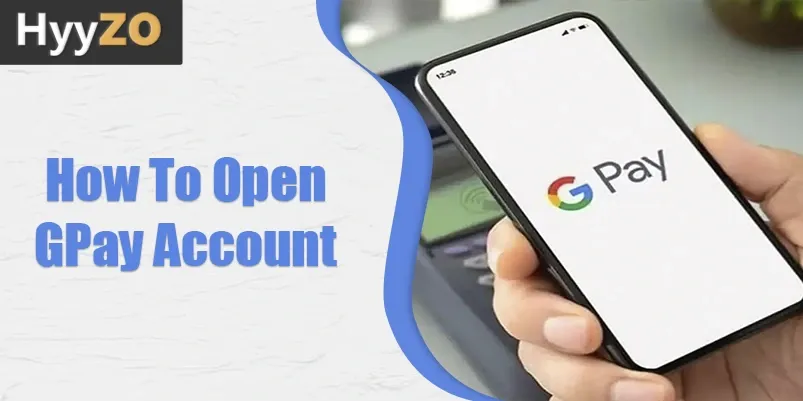Learning how to open GPay account is a very simple process that allows you to manage your finances and make instant, secure transactions online. A digital platform developed by Google that simplifies the way individuals handle payments and money transfers, it also stores your cards for convenient transactions.
Make managing your finances easier and use all the features provided by following the simple steps to get your Google Pay new account open. Remember that you must use the mobile number that is linked to your bank account and Aadhar card.
Read, also How to Change Name on Google Pay
Key Takeaway
1) How to Connect Your Bank Account to Gpay4) How To Make Online Payments Using Google Pay?
9) Frequently Asked Questions (FAQ)
How to Connect Your Bank Account to Gpay
In a world where smooth digital transactions hold power, connecting your bank account to Google Pay is an important step to make mobile payments effortless. The leading mobile wallet and payment platform lets you make quick and secure transactions online and in physical stores with just a click.
Once you link your bank account to your Google Pay new account, you gain access to a wide range of benefits that streamline your daily payments. Following are the steps to learn how to connect your bank account to GPay.
Steps to Connect Your Bank Account to GPay:
- Open Google Pay.
- Click on the profile picture in the top right corner and click on ‘Bank account’.
- Click on ‘Add bank account’.
- Pick your bank from the list.
- Make sure the same mobile number registered to your bank account is also linked to your Aadhar card.
- From the list of accounts, pick the account you want to add.
- Verify your account using either your debit or Aadhar card details.
- Using your Debit card: Just enter your debit card details and follow the instructions.
- Using your Aadhar card: Input the first 6 digits of your Aadhar card and follow the instructions that appear.
- You will now be asked to create a UPI PIN if you do not have one already. Enter the PIN if you have it, and click on ‘Forgot PIN’ if you have forgotten your PIN.
How to Create GPay Account on Android
The journey of modern, convenient, and secure digital payments on your Android device starts with learning how to open Google Pay account. Gpay is a seamless way to make transactions, and you learn how to do so through your Android using the step-by-step process mentioned. Complete the process based on your preferences and learn how to create GPay account step-by-step.
Create GPay Account in Android Step-by-Step Process:
- Download the Google Pay app from the Play Store.
- Sign in using your mobile number and Google account.
- Tap on your profile picture in the top right corner, then click on ‘Bank account’.
- Click on ‘Add bank account’ and select your bank from the list.
- Follow the instructions that appear.
How to Create GPay Account on iPhone/iPad
Having Google Pay on your iPhone/iPad will open doors to a more streamlined and secure digital payment experience. As one of the leading mobile payment platforms, the app helps you manage all your payments with ease. The process of opening a Google Pay new account on your iPhone/iPad is very simple and can be learned in just a few minutes. This way, you can start your cashless journey with confidence.
Create GPay account in iPhone Step-By-Step Process:
- Download Google Pay from the App Store.
- Enter your mobile number and sign in using your Google account.
- Tap on your profile picture on the right side at the top.
- Select ‘Bank account’ and click on ‘Add bank account.’
- Verify using your debit or Aadhar card details.
- Follow the instructions that appear.
How To Make Online Payments Using Google Pay?
Mastering online payments becomes very simple with Google Pay, the leading digital payment platform, simplifying your digital transactions. Whether you are purchasing services or goods or making bill payments, learning how to make online payments once you get your Google Pay account open will help you make secure and convenient payments.
Process to Make Online Payments Using Your Google Pay
- Open the Google Pay application and log into your account if you haven't yet.
- To pay using the QR code, click on the ‘Scan’ option and scan the QR code.
- Type in the amount you want to pay and enter your UPI PIN.
- Click on ‘Submit’ to pay.
- Click on ‘New Payments’ if you wish to transfer money to someone.
- Type in the name of the person you want to send the money to.
- Enter the amount you wish to pay and put in the PIN to confirm the transaction.
How to Utilise Google Pay
GPay has emerged as a versatile and efficient tool, evolving the way everyone handles payments. It is a secure and convenient platform developed by Google, enabling users to make smooth, instant transactions in-store, online, and peer-to-peer.
Learning how to create GPay account and understanding how to utilise Google Pay is the key to making the most of the services at hand. By learning more about the GPay app, you gain the knowledge needed to make protected payments and embrace the contactless nature of transactions.
Paying on the Apps or Websites:
Once you get your Google Pay account open, just pay without entering your credit card details every time.
Using a QR Code:
You can easily make payments by just scanning a QR code with no need for cash or a card.
Sending or Receiving Money From a Google Pay Contact:
Making money transfers between friends, family, and others is also instant and extremely convenient.
How to Use and Connect Your Account With BHIM UPI Services
Google Pay is a remarkably easy-to-learn application. Use Google Pay to register with BHIM UPI. This will allow you to create your credentials, which are the BHIM UPI ID and BHIM UPI PIN, i.e. the MPIN. Once you successfully complete the registration, you get to make payments, receive money, and send money all from your bank account.
This makes your daily payments extremely convenient. You can learn more about how to connect and use BHIM UPI after you have learned how to create GPay account.
Process to Connect Your Account With BHIM UPI:
- Open the BHIM app and select your preferred language.
- Enter the mobile number that is linked to your bank account and Aadhar card for verification.
- Create a 4-digit passcode.
- You can only link one account at a time to the app. Click on ‘Link new account.’
- Select your bank from the list and then the account you want to link.
To Set a UPI Pin:
- Open the BHIM app and click on the ‘Menu’ option.
- Click on ‘Set UPI PIN for your linked bank account’.
- Provide the last 6 digits of your debit card along with the expiry date.
- You will receive an SMS with the OTP in order to authenticate your request.
- Enter the PIN twice after entering the OTP.
Google Pay Terms and Services
Google Pay, a versatile and widely used digital payment platform, offers a wide range of financial services to you. It is designed to simplify transactions and enhance your financial management. Google has certain terms and conditions to ensure secure transactions. After you learn how to create GPay account, you must also be aware of the terms and conditions, such as age restrictions, information required, basic requirements and much more. Here is a summary of some of the important terms and conditions to keep in mind:
Age Restrictions:
- Must be 18 or older.
- The responsibility for users under 18 is with the account holder.
Basic Requirements:
- Use a compatible device.
- Users are responsible for changes, updates, and fees from mobile or telecom providers.
- Google is not responsible for any lapses or failed transactions due to the internet or service provider issues.
Updates:
- You must install updates introduced by Google.
- Google may update the app for security measures.
Setting Up the GPay Account:
- You need a Google account.
- Disabling the Google account suspends related accounts and its data, including GPay.
Required Information:
- Personal information will be taken during registration and verified by third-party providers.
- Google Pay can deny its services if the information provided is incomplete or inaccurate.
Conclusion
Learning how to create GPay account helps you step into the world of cashless digital transactions. The platform is known for providing a secure and convenient way for you to manage your finances.
All the information you need about how to open Google Pay account, link your bank account to GPay, and how to use BHIM UPI services is present here. Google Pay proves to be a versatile tool for modern, hassle-free payments, whether you have Android or iOS.
You can also familiarise yourself with the terms and conditions of Google Pay. In a world where digital payments are at the top, you can rest assured that GPay will provide an efficient, secure, and cashless experience.
Frequently Asked Questions (FAQ)
Q1. How to Make a GPay Account?
Ans. Learn how to create a GPay account:
- Open the GPay app and log in.
- Tap on your profile picture and then select ‘Bank account.’
- Tap on ‘Add bank account’ and choose the bank from the list.
- Select the account you want to add and verify using your debit card or Aadhar card details.
Q2. How Do You Activate an Account in Google Pay?
Ans. To learn how to start GPay account:
- Open the GPay app.
- Click on Profile picture > Bank account > Add bank account.
- Select your bank from the list and follow the instructions that appear.
- Keep your debit and/or Aadhar card handy for verification purposes.
Q3. Why Should I Consider Opening a Google Pay Account?
Ans. You should consider opening a Google Pay account for the following reasons:
- Instant transactions.
- Money can be sent and received directly to and from bank accounts.
- Multi-level security and 24*7 fraud protection.
- Cashbacks and offers on various transactions are credited directly to your bank account.
- Compatible with the majority of banks.
Q4. Can I link multiple bank accounts to my Google Pay account?
Ans. Yes, you can add 2 or more accounts to your Google Pay new account as long as you have the same mobile number registered to your bank account and Aadhar card.