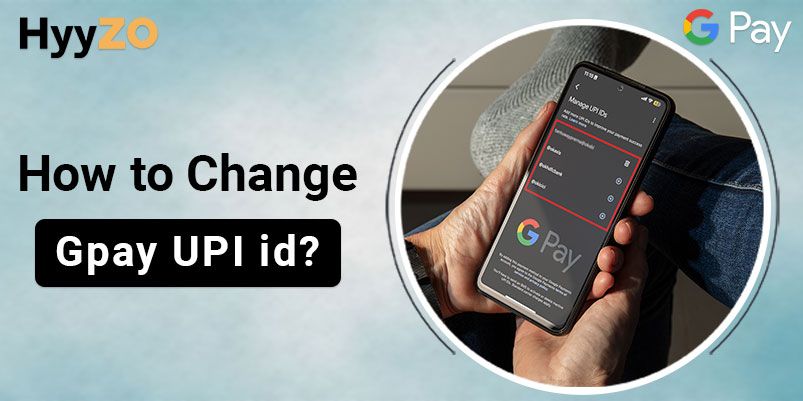The widely used digital wallet and payment platform, Google Pay, has completely changed online payments. It provides you with a secure and convenient method to transfer money, pay bills, recharge phones, and much more using just your UPI ID. You might, however, need to update your UPI ID GPay in many instances.
Learn how to change GPay UPI ID using just a few simple steps. With the user-friendly interface of the GPay app, learning how to change my UPI ID in Google Pay is simplified. Change UPI ID in Google Pay and make hassle-free payments.
Key Takeaway
1) How to Change UPI ID in Google Pay4) Frequently Asked Questions (FAQ)
How to Change UPI ID in Google Pay
Managing your UPI IDs on GPay has become an important part of performing successful transactions. Ensure smooth transactions and maintain privacy with multiple UPI IDs. Whether you want to update UPI ID GPay due to personal reasons or simply want to switch UPI ID on GPay to personalise it, the process is extremely simple.
Read, also How to Change Name on Google Pay
Steps To Change Google Pay UPI ID:
- Open the Google Pay app on your mobile.
- Click on your profile picture in the top right corner.
- Tap on ‘Bank Account’ and then on your bank account.
- Click on ‘Manage UPI IDs’
- Tap on the downward arrow to display all your current UPI IDs.
- To add, click on the plus sign below the UPI ID.
- A new UPI ID will be added to your bank account.
Learning how to change UPI ID on Google Pay proves to be a simple yet essential task that lets you add more payment methods and perform more successful transactions. The process of how to change UPI ID in Google Pay made easy.
How to Check and Confirm the Email Changes in GPay?
You must confirm the recent changes you have made, such as your email address. You may change your email address for several reasons, whether for better communication or you just need to verify it once again to ensure that the changes are made. Follow these steps for a smooth process.|
Know all the details about How To Open GPay Account
Check and Confirm the Email Changes in GPay
- Open the GPay app after you have completed the process of changing your email.
- Click on your profile picture in the top right corner.
- Your updated email and mobile number will be displayed under your name.
Note: You cannot change your Gmail address on GPay. However, you may edit your email addresses if they are from Yahoo or Hotmail.
Conclusion
Navigating the online payment world is made simpler and more personal with the ability to change UPI ID. The process to change it is very simple and can be done through the Google Pay app. This is the perfect guide for everyone wondering ‘how to change my UPI ID in Google Pay.’
Whether you want to update UPI ID GPay for personal reasons or for banking purposes, the flexibility offered by Google Pay lets you easily manage your transactions. Updating your email also adds an extra layer of security, which must be confirmed. Stay in control of your finances with Google Pay.
Frequently Asked Questions (FAQ)
Q1. Can I change my existing UPI ID?
Ans. Yes, you can edit UPI ID Google Pay.
Q2. Can We add Another UPI ID to Google Pay?
Ans. Yes, you can add multiple UPI IDs to Google Pay.
Q3. Why would I need to change my UPI ID on Google Pay?
Ans. At times, transactions fail due to UPI ID server errors. In times like this, it is helpful to change UPI ID in Google Pay to perform transactions.
Q4. Can I Change My UPI ID on Google Pay Through the Mobile App?
Ans. Yes, you change UPI ID Google Pay through its app.
Q5. Is There a Limit to How Often I Can Change My UPI ID?
Ans. No, there is no limit to how often you can change UPI ID in Google Pay.
Q6. What Is the Process for Entering a New UPI ID on Google Pay?
Ans. Enter a new UPI ID:
- Open GPay.
- Click on your profile picture and then on ‘Bank accounts’
- Select your account and then click on ‘Manage UPI IDs’
- Click on the arrow to open the dropdown menu and add using the plus sign below the UPI ID.
Q7. How Many UPI IDs Can I Have?
Ans. You can add up to 4 UPI IDs for your bank account. You can also remove these at any time. You can have multiple UPI IDs for the same bank account.