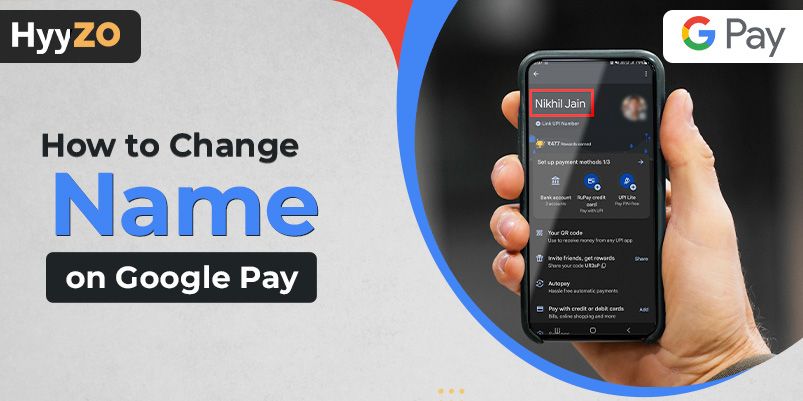Emerging as a convenient and secure platform for managing your payments, Google Pay has established itself as a frontrunner.
As users increasingly rely on GPay, it has become crucial to know more about the features provided by the platform.
You can learn how to change name on Google Pay as it is one of the important features offered by the company.
The ability to change name in Google Pay allows users to personalize their payment experience as well as avoid any trouble with identification.
Go through the step-by-step process of how to change name on Google Pay, update personal information in GPay, and update your nickname.
Read, also How to Delete Gpay Account.
Key Takeaway
Change Google Pay Name in Android
With Google Pay, users have the flexibility to personalize their digital payment experience. To update account name in GPay, follow these steps, and they will help you use the feature provided by Google.
The feature does more than add a touch of personalisation; and it enhances user identification and convenience. Explore the app and learn how to change name in Google Pay to tailor your digital payment experience to better suit your needs.
- Open the ‘Settings’ app.
- Click on Google and select ‘Manage your Google account.’
- Click on ‘Personal Information’
- Tap ‘Name’ under ‘Basic Info’ and click on ‘Edit’
- Sign into your Google account and enter the name you wish to change it to.
- Tap on ‘Done’
Change Google Pay Name on iPhone
If you are an iPhone user wanting to change profile name on Google Pay, you may do so by following the steps mentioned below.
If you want to update your information for personal reasons, learning how to change name on Google Pay on your iPhone will make it more accessible.
You can customise and tailor the information in your Google Pay account to suit your preferences better.
You can better your online payment experience by making sure you update name on GPay and align your name and other details to your documents.
- Open the Gmail app and select ‘Menu’
- Click on ‘Settings’ and then click on ‘Your Gmail account.’
- Select ‘Manage your account’
- Click on ‘Personal Information’ at the top.
- Click on ‘Name’ under ‘Basic Information’ and follow the instructions that appear on the screen.
Read, How To Open GPay Account in Android & iPhone
Change Google Pay Name via the Website
While personalising your Google Pay experience, being able to change name in Google Pay is just a few clicks away. Whether you want to update your information as per documents or to provide more clarity to the receiver, the process of how to change GPay name is very straightforward and accessible through the website.
Follow the steps mentioned and learn how to change name in Google Pay via the website. The process of modifying your name ensures that your online payment profile reflects your preferences accurately.
- Open Gmail and sign in.
- Click on ‘Manage your Google account.’
- Tap on the ‘Personal Info’ tab
- Click on the name tab.
- Change your name by clicking on the pen icon.
- Click on ‘Save’ to confirm your changes.
Update Nickname in Google Pay
Keeping your information current, updated, and reflective of your personal preferences is very simple, with the option to update your nickname. Whether you have a different nickname or simply want to add familiarity to your online payment profile, Google Pay offers a user-friendly process for users to make these changes.
Go through the uncomplicated steps of how to change your nickname in Google Pay, ensuring that you are able to align all your profiles and documents. You can add, update or remove your nickname using the steps mentioned.
- Open the Google mobile app.
- Click on your profile picture in the top right corner.
- Tap on the ‘Personal Info’ tab.
- Click on your name under the ‘Basic Info’ section.
- Edit the nickname to what you want to change it to.
- Click on ‘Save’
- It might take some time for your name to change on the app.
- Finally, you can check on Google Pay to confirm changes.
Update Personal Information in Google Pay
When everything is constantly evolving, it is essential you keep your personal information in Google Pay updated.
Whether, you have recently learned a new language or gotten a new mobile number, along with learning how to change name in Google Pay, you can also learn how to update your personal information.
Use these simple steps to modify and maintain all your essential details within the GPay platform. Stay in control of your information and use your online payment app with confidence and accuracy.
- Open the GPay app and log into your account.
- Click on your profile picture in the top right corner.
- Tap on ‘Settings’
- Tap on ’Personal Info’
- Now, you will be able to edit your mobile number, language, and profile picture.
- Click on ‘Save’ once you make the changes.
All your edits will be visible as ‘In review’, and the status will change to active once the changes are approved, which can take upto 48 hours.
Read, How to Change GPay UPI ID within 2 minutes.
Conclusion
Google Pay continues to stay a leading platform for smooth online transactions. One such feature gives users the ability to update name on GPay.
By learning how to change name in Google Pay, you ensure identity security and updated personal information. Whether you are using an Android or iPhone or accessing the platform through the website, Google has ensured that the process stays user-friendly and accessible.
By understanding and utilising these features, users can customise their online payment experience as well as ensure that their online profile aligns with their official identification.
Frequently Asked Questions
Q1. How do i change my name in Google Pay?
Learn how to change GPay name:
- Open the Google mobile app
- Tap on your profile picture and click on ‘Personal Info’
- Click on ‘Name’ under ‘Basic Info’ and change it.
- Click on ‘Save’
Q2. Does changing my name in Google Pay affect my linked bank account?
Changing your name on Google Pay will not affect your linked bank account.
Q3. Can I change my name in Google Pay through the website?
Yes, you can change name in Google Pay through the website.
Q4. Is there a verification process when changing your name on Google Pay?
Yes, there is a verification process when you update name on GPay.