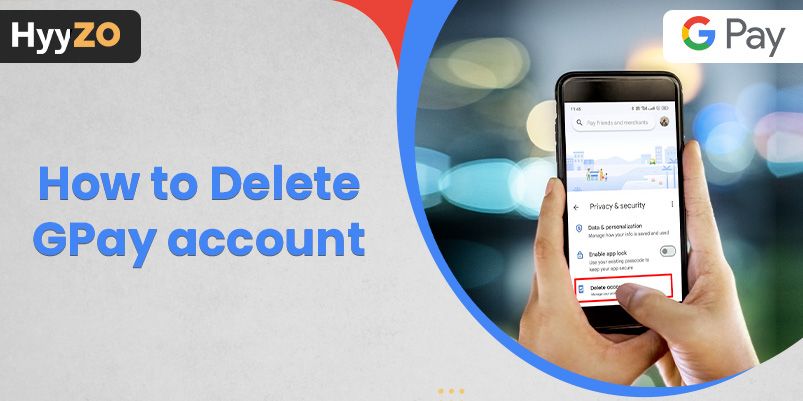Google Pay is one of the leading payment platforms in India as of today. However, there may come a time when you decide that you do not want to continue using these services.
Knowing how to delete GPay account can be helpful while you are making this significant change.
This article takes you through various methods using which you can keep your information private and secure.
Additionally, learn more about the pre-deletion considerations and how to back up your data before you take the big step and delete Google Pay account.
Read, also How to Change Name on Google Pay & How to Enter Referral Code in Gpay
Key Takeaway
1) Different Ways to Delete Your Gpay Account2) Step by Step Process to Delete Google Pay Account
4) Process to Close/Deactivate Your Google Pay if Your Phone is Lost
5) How to Delete Google Pay Account on Pc:
6) Gpay Terms of Service
7) Conclusion
8) Frequently Asked Questions (FAQ)
Different Ways to Delete Your Gpay Account
Being aware of the different methods to delete your Google Pay is an essential part of managing finances.
Whether you want a break from GPay, have signed up for another platform, or are facing problems while using GPay, knowing how to close a GPay account ensures a smooth and secure process.
From the official website to customer support, each approach has its unique steps. Learn how to delete GPay account using the various methods.
Do you Know How to Enter Referral Code in Gpay
Step by Step Process to Delete Google Pay Account
The journey to learning how to delete your GPay account involves a step-by-step process that promises a secure transition. Whether you are looking to switch to a different payment platform or simply want to streamline your financials, you will learn about all the ways there are to delete Google Pay account. Knowing how to do so with detailed instructions will ensure your information stays private.
How to Delete My GPay Account Using Website:
Visit the official website, myaccount.google.com, and log in.
- Click on ‘Privacy & Personalization’
- Scroll down to ‘Download or Delete your data’
- Select ‘Delete a Service’ and sign in again if needed.
- Click on ‘Google Pay’ and select the delete option next to it.
How to Delete My Google Pay Account Through the App:
- Click on your profile in the top right corner.
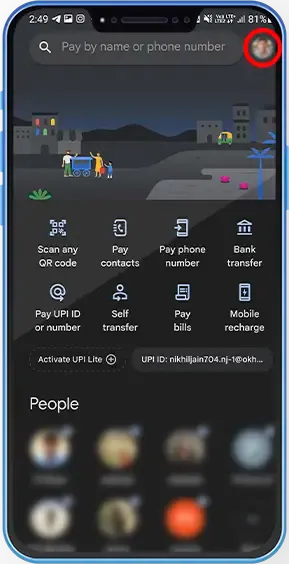
- Click on ‘Manage Google Account’
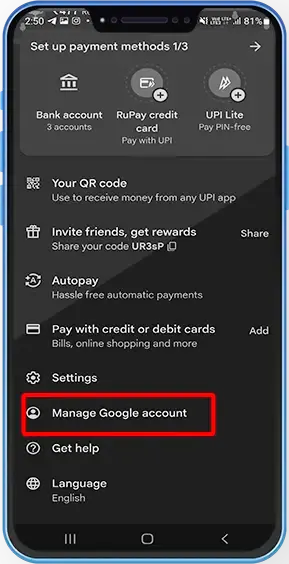
- Tap on ‘Privacy & Personalization’
- Scroll down to the ‘Download or Delete your data’ section and click on ‘Delete a Google Service.’
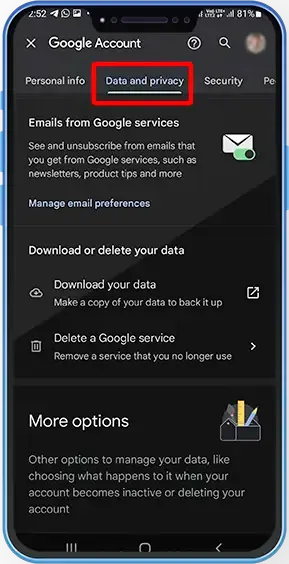
- Find ‘Google Pay’ and click on the delete icon near it.
- Read the pop-up that appears.
- Click on ‘Delete Google Pay’
Things You Do Before Deleting Your GPay Profile
Before you take action and delete your Google Pay account, there are some essential things you should consider to ensure a smooth transition.
Take a moment to reflect on all your linked accounts, loyalty programs, automated subscriptions and more. Additionally, verify any outstanding transactions or pending payments that need resolution to make for an easy exit.
One of the first things you should do is download all your data, and then you may delete other personal information from your account.
If you are unsure about deleting your Google Pay account, try a temporary deactivation:
- Click on your profile in the top right corner.
- Go to ‘Settings’
- Click on ‘Sign out’
- You will see a pop-up stating that you will have to re-activate your UPI accounts when you relaunch the app.
- Click on ‘Sign out’
Process to Close/Deactivate Your Google Pay if Your Phone is Lost
- Open the dial pad on your mobile.
- Dial the toll-free Google Pay helpline number: 1800-419-0157
- Follow the instructions on the IVR.
- Talk to a customer representative and ask them for assistance.
- They will walk you through the process of how to close Google Pay account if you have lost your mobile.
Learning how to delete GPay account using a PC offers a straightforward and convenient way to manage your finances on this payment platform.
Taking control of your account settings and deleting your GPay account efficiently provides you with peace of mind and ensures security regarding your payment details and personal data. Explore the service using a PC and add flexibility and ease to the management process.
How to Delete Google Pay Account on Pc:
- Visit the Google Pay homepage on your PC and log into the account you want to delete.
- Click on ‘Settings’ in the top right corner of the page.
- Scroll to the bottom of the page and click on ‘Close Payments Profile.’
- Select the reason for closing your profile and click on ‘Continue.’
- Click ‘Close Payments Profile’ to confirm your choice.
Gpay Terms of Service
The terms outline all the guidelines, responsibilities, and rights related to using GPay. Covering aspects from age restrictions and basic usage requirements to the intricate details of setup and removal, the terms ensure a comprehensive understanding of the user's rights and responsibilities.
While you are trying to learn how to delete GPay account, go through the Google Pay terms of service before you delete Google Pay account. It will help you make an informed decision.
- Age Restrictions: Users must be 16 years or older and those between 16-18 need parental consent.
- Basic Use Requirements: Users need a Google account, a compatible device, a bank account, a debit or credit card, and ID proof to create an account on GPay.
- Getting Started: The mobile app is used to set up Google Pay.
- GPay usage: GPay must be used for personal transactions, allowing users to send and receive money as well as make payments.
- Saved to GPay items: Information, pictures, and messages from outside retailers can be saved by users. It is not, however, intended for credit card storage.
- Privacy: Google may share information with apps, websites, payment method issuers, and third parties for transaction processing if the previously mentioned rights are allowed.
Conclusion
To efficiently manage your digital finances, you must also have a good understanding of how to delete your Google Pay account.
As one of the leading payment platforms in India, GPay offers various methods through which you can delete your account, providing you with flexibility and convenience.
You can use the website, app, or PC to delete or deactivate your GPay account by following the steps mentioned in the article.
To ensure complete privacy and security, follow the steps mentioned for what to do before you delete your account. In addition to what you should do if you lose your mobile, you can also learn more about the safety precautions.
Frequently Asked Questions (FAQ)
Q1. Can i recover my Google Pay account after deletion?
No, once you delete Google Pay account, you cannot restore it. However, you can learn how to deactivate Google Pay through this article.
Q2. Can i use GPay without atm card?
No, you are required to provide a debit or credit card to open a Google Pay account.
Q3.What information do i need to provide to delete my Google Pay account?
You only need to log into your Google Pay account. Learn more about how to close Google Pay account through this article.
Q4.Are there any fees or charges associated with deleting my Google Pay account?
No, you do not have to pay any fees or charges after you learn how to remove GPay account.
Q5. Can i use GPay without bank account?
No, you are required to have a bank account along with a debit or credit card to open a Google Pay account.