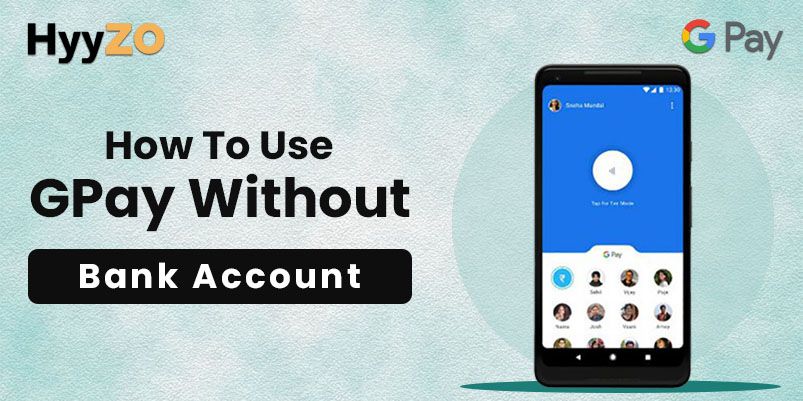Google Pay is a revolutionary cashless payments tool that allows you to send and receive money directly through your registered bank account. Google Pay provides the convenience of instant and secure transactions through UPI and also supports adding alternate methods for payments. GPay transactions are directly executed through your bank account, and thus, you may be curious to learn how can we use Google Pay without bank account. In this blog, we will discuss how to use GPay without a bank account.
Key Takeaway
1) How to Use GPay Without Bank Account2) How to Set Up Google Pay Without a Bank Account
3) How to Make Transactions on GPay Without a Bank Account
4) How to Pay With UPI Lite on GPay
5) Conclusion
6) Frequently Asked Questions (FAQ)
How to Use GPay Without Bank Account
For certain reasons, you may want to know how can I use Google Pay without bank account. Although you can set up GPay without bank account, it is important to remember that such a GPay account can not be used to send and receive payments.
No alternate methods of payment can be added to it unless a bank account is linked for sending, receiving and storing money.
Read also: How to Change Name on Google Pay
How to Set Up Google Pay Without a Bank Account
Before we discuss how to use Google Pay without bank account, let's talk about setting up GPay without bank account. You can use your phone number to set up a Google Pay account without a bank account. However, such an account can not be used for any kind of transaction unless a bank account is linked as the primary payment method. Follow the steps mentioned below to set up GPay without bank account:
- Open the Google Pay app on your device.
- Login using your mobile number.
- Verify the OTP sent to the mobile number.
- Select a Google Account that you want to use in your GPay account.
Your Google Pay account will be created.
How to Make Transactions on GPay Without a Bank Account
You can not make transactions in GPay without bank account. Google Pay requires an active bank account to send and receive payments. GPay offers an in-built wallet called UPI Lite to use as an alternate payment method. You can add a fixed amount of money to your GPay UPI Lite wallet, but a bank account is necessarily required for that too.
How to Pay With UPI Lite on GPay
Google Pay allows users to transfer upto ₹2,000 from their linked bank account in their GPay UPI Lite wallet. You can make PIN free UPI payments upto ₹500 using UPI Lite. To set up UPI Lite on your Google Pay app, follow the simple steps listed below:
- Open the Google Pay app on your device.
- Click on your Account Picture in the top right corner of the screen.
- Select the ‘Pay PIN Free - UPI Lite’ Icon.
- Enter an amount upto ₹2,000. This amount will be added to your UPI Lite wallet from the linked bank account.
- Enter your UPI PIN. Your UPI Lite Wallet will be ready after PIN verification.
After activation, UPI Lite is set as the default payment option for transactions upto ₹500. You do not have to follow a separate payment method using UPI Lite.
NOTE
Before setting up and activating UPI Lite in Google Pay, it is necessary to have a supported bank account linked to your Google Pay Account.
Privacy and Security Measures
Being a payments app, Google Pay stores critical financial data, bank, credit and debit card details. Thus, it is necessary to ensure privacy and security while using the GPay app. We have listed below a few tips that you can follow to make your GPay usage safer and secure :
- Use Google Pay’s built-in App Lock.
- Set a strong UPI PIN and do not share it with anyone.
- Update your UPI PIN on a regular basis.
- Cover your screen when entering your UPI PIN.
- Avoid sharing sensitive information in GPay messages.
- Delete GPay chats after every transaction.
Conclusion
Google Pay is a seamless payment tool that works directly with your bank account to transfer funds and make payments. It requires a bank account to process and store funds involved in cashless transactions. GPay users can store upto ₹2,000 in their UPI Lite wallet, but a registered bank account is required for that too. No alternate methods of payment can be added to GPay without bank account either.
Frequently Asked Questions (FAQ)
Q1. What are the alternative payment methods for Google Pay?
Ans. We have listed below some popular UPI Payments apps that you can use as an alternative to Google Pay :
- PhonePe
- BHIM UPI
- Amazon Pay
- Paytm UPI
- Freecharge
Q2. Can I use Google Pay without linking it to a bank account?
Ans. No, GPay without bank account can not be used. A bank account is required for transactions as well as for adding alternate payment methods
Q3. How do I set up Google Pay without a bank account?
Ans. You can set up Gpay without bank account by following the steps mentioned under :
- Open the GPay app on your Android or iOS device.
- Enter your mobile number in the Login window.
- Verify the OTP for phone number validation.
- Select the Google Account that you want to use in GPay.
It is important to remember that although you can set up GPay without bank account, you can not use it to send or receive any payments.
Q4. Is it necessary to link a bank account with GPay?
Ans. Yes, it is necessary to link a bank account with GPay because you can not make payments or receive money or add alternate methods of payment in GPay without bank account.