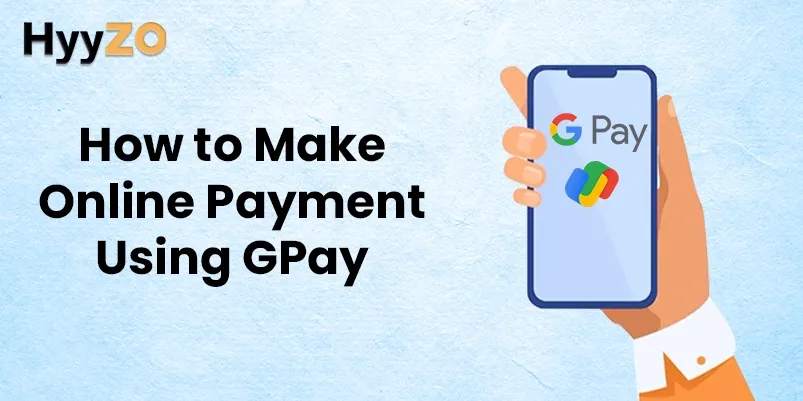With its convenient QR-based payments and secure online transactions, Google Pay has revolutionized the way we make day-to-day payments. Today, most of us are using GPay to send and receive money digitally. Although the GPay payment process is simple to understand, yet a lot of us are unaware of the Google Pay Online Payment mechanism. In this blog, we will learn how to make online payment using GPay. This will help you better understand the GPay Payment Process for online payments.
Key Takeaway
1) Process of How to Make Online Payment Using Gpay2) How Many Ways Are There to Pay Online Using Gpay
3) How to Pay Bills Online by Using Gpay
4) How to Check the Status of Your Payments
5) How to Raise a Complaint for a Bill Payment on GPay
6) How to Check the Status of Your Complaint
7) How to Add a Bill Automatically Through SMS on Gpay
8) Terms and Conditions
9) Conclusion
10) Frequently Asked Questions (FAQ)
Process of How to Make Online Payment Using Gpay
Almost all of us are familiar with making payments with Google Pay by scanning a QR code, but do you know how to make online payment using GPay? In addition to QR-based payments, GPay also provides solutions for secure online transactions on apps and websites. While making online purchases, you can use your GPay UPI ID to make instant payments.
We have created a simple step-by-step guide for making online payments with GPay UPI. When making a purchase online on an app or website, follow the steps given below for secure online transaction and payment using GPay:
- While making any purchase on an app or website, select UPI or Google Pay as the payment option on the checkout page.
- The website or app will request your UPI ID or VPA address.
- Open the Google Pay app on your device.
- Click on your profile picture in the top-right corner. Your VPA address will be displayed under your name in the top left corner.
- Enter this number in the dialogue box on the app or website and submit.
- Open the Google Pay app and click on ‘Pay’ in the dialogue box.
- Enter your UPI PIN to authorize the transactions.
After successful PIN verification, the payment amount will be debited from your account and the transaction will be complete.
How Many Ways Are There to Pay Online Using Gpay
Google Pay supports adding multiple modes of payment to your GPay account. This ensures the ability to make payments even if one of your payment options fails at a given time.
When making payments with GPay on an app or website, you can choose any one of the following as your payment method:
- Bank account linked with your Google Pay account.
- Debit or credit card saved in your GPay app.
Read also: How to Change Email ID in Google Pay
How to Pay Bills Online by Using Gpay
In addition to facilitating instant payments via QR codes, transferring funds through UPI IDs, and enabling transactions on online platforms you can also use your Google Pay app to pay your bills online.
Follow the steps listed below to conveniently pay your bills online using Google Pay:
- Open Google Pay on your Android or iOS device.
- Select the ‘Pay Bills’ option on the home screen.
- From the given list, select the category of bill that you want to pay.
- Enter the details of the biller and the amount due.
- Click on ‘Pay’.
- Enter your UPI PIN when prompted.
The amount of payment will be deducted from your account to pay the bill.
How to Check the Status of Your Payments
Google Pay saves complete details of every payment made by the user in the app. These details include information like the amount paid, names of the payer and payee, time and date of the transaction along with current status of the transactions.
You can use this list to check the current status of your payments by following the steps listed below :
- Open the Google Pay app.
- Scroll down and click on ‘See Transaction History’.
- Select any payment from the list of transactions to view its current status.
The details of the selected transaction or payment will be displayed along with its status.
How to Raise a Complaint for a Bill Payment on GPay
Although the GPay Payment Process is simple, seamless, and secure, sometimes technical complications may disrupt a payment. Such disruptions may cause a payment to fail or get delayed.
To solve such problems, Google Pay allows us to raise complaints within the GPay app and seek appropriate solutions. Follow the steps mentioned below to raise a complaint for bill payment in Google Pay :
- Open the Google Pay app.
- Scroll down and select “See Transaction History”.
- Choose the payment regarding which you wish to raise a complaint.
- Note the “Transaction ID” from the transaction details.
- Return to the Google Pay home screen.
- Click on your account picture in the top right corner.
- Select “Settings”.
- Click on “Help & Feedback”.
- Select “Raise BBPS Dispute”.
- Enter the “Transaction ID” that you previously noted and click on “Submit”.
- Answer the questions mentioned and fill in the required details to complete your complaint.
Your complaint related to the payment will be submitted for redressal. It is important to note the Complaint ID provided after submission of the complaint.
How to Check the Status of Your Complaint
A complaint raised in the Google Pay app related to a transaction or payment may require a duration of a few days to a month to resolve. In such a situation, you may want to check the status of your complaint.
Luckily, you can view the progress of your raised complaint by using the Complaint ID provided at the time of submitting the complaint. Follow the steps listed below to check the status of your complaint in GPay :
- Open the Google Pay app.
- Click on your account picture in the top-right corner and select “Settings”.
- Click on “Help & Feedback”.
- Select “Raise BBPS Dispute”.
- Click on the three horizontal lines in the top-left corner of the Complaint portal.
- Click on “Check Complaint Status”.
- Enter the Complaint ID of your complaint and select the complaint type.
- Click “Submit”.
The details of your complaint will be displayed along with the current status.
Making payments with GPay for bills is a secure and convenient process. Google Pay allows automatic payment of recurring bills provided that the biller supports automation.
Upon successful automation of a bill, Google Pay will automatically deduct the payment amount to pay the bill on every due date. Follow the steps listed below to enable UPI Autopay for your bills in GPay :
- Open the biller’s app or website and proceed to pay the due amount.
- Select Google Pay or UPI as your payment method.
- Check the enable Autopay box. It is important to know that this option is only available when the biller supports UPI Autopay.
- Enter your UPI ID or VPA number.
- Open the Google Pay app on your device to authorize the payment and automation request.
- Enter your UPI PIN.
The due amount will be paid and biller information will be saved in your GPay account for automatic payments on future due dates. However, it is important to know that UPI Autopay is currently unavailable for most GPay users.
How to Add a Bill Automatically Through SMS on Gpay
Instead of manually entering biller information in Google Pay, you can provide GPay permission to read your SMS inbox. GPay will automatically identify messages related to bills and payments.
This information will be saved in your GPay account in bills and recharges. Given below are a few simple steps to follow for adding bills automatically through SMS on GPay:
- Open the Google Pay app on your device.
- Click on “See All” under the Bills & Recharges section.
- Click on “Add bills, recharges, and more”.
- Select “Add bills and recharges automatically”.
- Click on “Continue” and provide SMS permission to Google Pay.
Google Pay will read your SMS inbox for existing billers and automatically add their information based on the SMS available. GPay will also keep track of future SMS related to bills and payments to automatically prefill the information and remind you about upcoming payments.
Terms and Conditions
Google Pay has set up certain terms and conditions to ensure user safety and privacy. It is important to know about these terms and conditions before learning how to make online payment using GPay.
To use Google Pay to send and receive payments, you must fulfill the following terms and conditions :
- Accepting and agreeing to the combined Google Pay Terms.
- Adding a UPI-enabled bank account.
- Minimum age of 18 years.
- Using GPay within India for making payments.
Conclusion
Google Pay is a safe and secure payment tool for on-spot QR transactions as well as for secure online transactions. We can use Google Pay Online Payment to make purchases in apps, websites and also to pay bills online.
Moreover, GPay users can set up reminders for bill payments, save biller information for recurring payments, and add multiple bill details automatically through SMS. In addition to payment features, Google Pay also provides a seamless complaint mechanism.
Overall, Google Pay is a complete payment solution provided that you fulfill the terms and conditions of use.
Frequently Asked Questions (FAQ)
Q1. Is it safe to use Google Pay for online payments?
Ans. Yes, Google Pay online payments are safe and protected through encryption. No sensitive information is shared by GPay. Payments can not be authorized without a PIN.
Q2. What details do I need to make an online payment using Google Pay?
Ans. Virtual Payment Address (VPA) or UPI ID and your UPI PIN are required to make a Google Pay online payment.
Q3. How do I initiate an online payment with Google Pay?
Ans. To initiate an online payment with GPay, select Google Pay or UPI as payment method while making a purchase on an app and website and enter your VPA or UPI ID.
Q4. How can I track my online payment history on Google Pay?
Ans. You can view and track your online payment history in Google Pay by clicking on “See Transaction History” in the GPay home screen.
Q5. Can I schedule future online payments using Google Pay?
Ans. Yes, you can set up reminders for upcoming bills and payments in Google Pay. GPay will alert you about the due date of payment based on the deadline set by you.