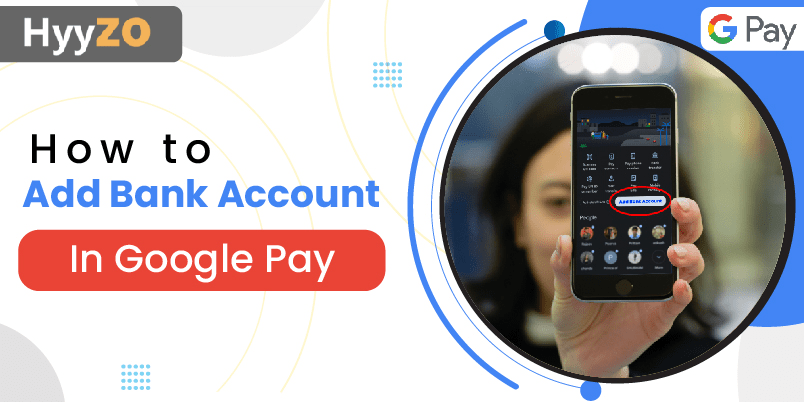Google Pay is an innovative payment tool that provides the convenience of seamless cashless transactions directly through your bank account. In this blog, we will discuss how to add bank account in Google Pay and help you understand the GPay add bank account process to set up your primary account for payments. Google Pay allows you to add and set up more than one bank account as a payment option and use either of them as a primary account for transactions.
Key Takeaway
1) How to Set a Primary Account in GPay2) Can We Add Current Account in GPay
3) How to Settle Your Payments Daily or on Demand
4) Terms and Conditions
5) Conclusion
6) Frequently Asked Questions ( FAQ )
How to Set a Primary Account in GPay
Google Pay allows users to add multiple bank accounts to their GPay UPI account. One of these linked bank accounts can be selected as the primary account. Google Pay uses the primary account for making and receiving payments, while additional accounts stay dormant until selected as the primary account. Before discussing how to set up a primary account in GPay, we need to learn how to add bank account in Google Pay first.
Follow these steps to add a bank account in Google Pay :
- Open the Google Pay app on your Android or iOS device.
- If not already logged in, login using the mobile number linked to the bank account that you wish to add.
- Click on your Account Picture in the top right corner of the screen.
- Under the sub-heading “Set up payment methods”, click on “Bank Account”.
- From the list of banks displayed, choose the bank that you have an account with and wish to link with Google Pay.
- Google Pay will send an SMS to verify your phone number and details with the bank.
- Click on ‘Forgot PIN’ if you do not remember it and follow the prompts to reset the PIN.
Enter your Debit Card details to create a new UPI ID and PIN otherwise.
After successful verification, this account will be added to your Google Pay account. If you have only one bank account linked to Google Pay, it will be treated as the primary account by default. You can repeat these steps to add additional bank accounts to your GPay account.
You can change your primary account by following the steps mentioned below:
- Open the Google Pay app on your device.
- Click on the ‘Bank’ icon under payment methods. Your linked bank accounts will be listed here.
- Select the bank account that you wish to use as primary and click on ‘Set as Primary’.
Google Pay will save the changes, and this account will now be used as the primary account for all your UPI transactions.
Can We Add Current Account in GPay
Yes, you can add a current account in GPay. Google Pay supports both Current and Savings accounts. The steps involved to add both, current and savings accounts are the same. Google does not differentiate between current and savings accounts for the purpose of sending and receiving payments through UPI. Thus, both can be added and used as the primary account to execute transactions in GPay. You can follow the steps from this blog to learn how to add current account in Google Pay.
How to Settle Your Payments Daily or on Demand
Merchants and businesses receive numerous payments through GPay every day. Google Pay for Business allows them to choose a settlement method among daily, instant and on-demand as per their requirement. Follow the steps given below to choose your settlement method between daily and instant:
- Open the Google Pay for Business app on your device.
- Open ‘Settings’ tab.
- Click on ‘Settlements’.
- Select ‘Daily’ or ‘Instant Settlement’ based on your preference.
- Click on ‘Save’. Your settlement method will be updated.
Follow the steps listed below to avail On Demand Settlement in Google Pay for Business:
- Open the Google Pay for Business app on your device and ensure that the current settlement method is set as ‘Daily Settlement’.
- Click on the ‘See Past Payments’ tab.
- Click on the ‘Settlements’ tab. Balance available for settlement will be displayed here.
- Click on ‘Settle Now’.
Google Pay will process the transaction, and the balance will be settled and credited to your account.
NOTE
- Instant settlement allows immediate settlement of payments received by the business into the linked bank account without any delay.
- In daily settlement, all incoming payments are aggregated together and are credited into the bank account as a lump sum amount everyday after midnight.
- On Demand settlement allows users to immediately settle the amount available for credit in daily settlement.
Terms and Conditions
Following terms and conditions must be satisfied to add bank account in Google Pay for UPI Transactions:
- Only UPI enabled bank accounts can be added to Google Pay.
- You must be at least 18 years old.
- The phone number and bank account must be Indian.
- You must be physically located in India for linking your bank account and using GPay UPI.
- Presence of an internet connection to execute payments.
- Accepting Google Pay’s combined policies of use.
Conclusion
Google Pay allows users to add and use multiple UPI enabled bank accounts as payment method to their Google Pay accounts. Both current and savings accounts can be added to GPay and can be set as the primary account. Users need to accept GPay’s terms of use and fulfil prescribed conditions to add a bank account and use Google Pay to make and receive payments through UPI. Google Pay for Business allows users to select between instant and daily, along with on demand settlement option.
Frequently Asked Questions ( FAQ )
Q1. What can I do if I am unable to add bank account in GPay?
Ans. Follow the given tips if you are unable to add bank account in Google Pay through GPay Add Bank Account option;
- Update or reinstall the Google Pay app on your device.
- Recheck whether the phone number registered in GPay and your bank account are the same.
- Confirm if your bank supports UPI.
- Contact Google Pay Support or your bank's customer care executive.
Q2. How manybank accounts can be added to Google Pay?
Ans. You can add any number of bank accounts to your Google Pay account as long as the phone number registered in the bank account and your GPay account are the same and the bank supports UPI.
Q3. How to add a bank account in GPay?
Ans. Follow the mentioned steps to learn how to add bank account in Google Pay:
- Open the GPay app.
- Login using the mobile number linked to the bank account that you wish to add.
- Click on your Account Picture in the top right corner of the screen.
- Click on the “Bank Account” icon.
- Choose your bank from the list.
- GPay will verify your phone number and details with the bank.
- Enter your UPI PIN if you’ve already set one, else, enter your Debit Card details.
If you do not remember your UPI PIN, click on ‘Forgot PIN’ and follow the prompts.
This way, you can add bank account in Google Pay as a payment method.
Q4. Is it safe to link my bank account to Google Pay?
Ans. Yes, it is safe to link and add bank account in Google Pay by following GPay add bank account procedure. GPay transactions are encrypted, and no sensitive information is shared. Payments in GPay can not be authorised without the UPI PIN and you can also set app lock.
Q5. Are there any fees for adding a bank account?
Ans. Google Pay Add Bank Account process is free of charge. However, depending upon their policy, different banks may charge a procedure fee to add bank account in Google Pay.