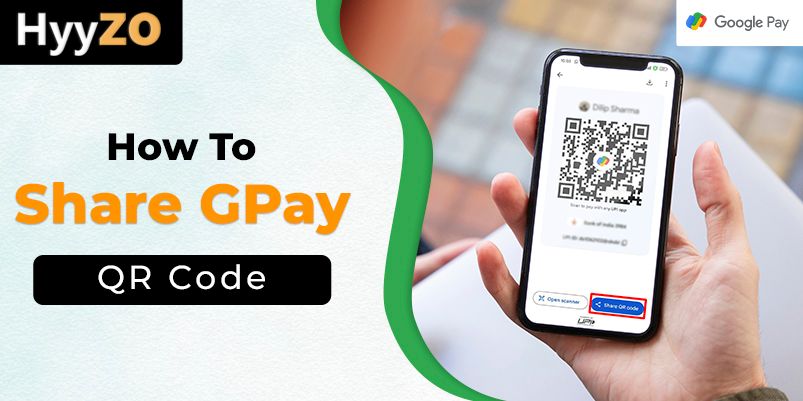The digital wallet and payment platform GPay, developed by Google, offers a convenient way for users to regulate all their finances online. You can make payments, send money, and automate bill payments directly from your mobile. To simplify the process of receiving money, you can learn how to share GPay QR code.
The G Pay QR code feature helps you share payment details and streamline your transactions. Users can learn how to get GPay QR code and even get customised QR codes to receive payments for specific amounts. With the proper security measures employed by GPay, rest assured that your information is safe.
Key Takeaway
1) How to Share/ Send Gpay QR Code3) How to Use QR Code on Different Apps?
4) How to Send Google Pay Qr Code on Whatsapp?
5) How to Safely Share a QR Code on Google Pay?
6) Conclusion
7) Frequently Asked Questions (FAQ)
How to Share/ Send Gpay QR Code
The QR code is a convenient way for you to exchange payment information in a secure way. From splitting expenses to receiving payments from clients, knowing how to share GPay QR code makes all these transactions quick and effortless. Whether you want to know how to get QR code in Google Pay or how to share it, learn it all by following the steps.
To Share Gpay Qr Code:
- Open the Google Pay app.
- Tap on your profile picture in the top right corner.
- Click on ‘Your QR code.’
- Tap on the ‘Share QR code’ button.
- You can share your QR code using any of the options that appear on the screen.
How to Get QR Code for Gpay?
Allowing you to share your payment information with ease, GPay provides a simple process for getting your QR code. Whether you run a business or are an individual user, getting your own personalised QR code enables you to have swift and easy transactions. The process of getting QR code in Google Pay has been made easy with the user-friendly interface of the GPay app.
To Get Gpay Qr Code:
- Open the GPay app.
- Click on your profile picture in the top right corner.
- Tap on ‘Your QR code’
- You will be redirected to a page with your own QR code.
You can generate your own QR code and start using it as your payment information to receive payments from others. Once you learn how to get QR code for Google Pay, rest assured that you have the knowledge to utilise the feature efficiently.
Also, Know All the details about How to Delete GPay Account
How to Use QR Code on Different Apps?
QR codes are a feature that offers a convenient way to share information and streamline multiple tasks. Once you are aware of how to send QR code of Google Pay, you can enhance your payment experience greatly.
At times, you might face difficulties with making payments on GPay and need the help of other apps to complete your payment. The GPay QR code can also be scanned and used to make payments on other apps such as Paytm and PhonePe.
For Paytm:
- Open the Paytm app.
- Click on ‘Scan & Pay’
- You can either scan the GPay QR code using the camera or upload a picture of the QR code from your gallery.
For PhonePe:
- Open the PhonePe app.
- Click on the ‘Scan QR’ option that appears at the bottom of the screen.
- You can use the camera to scan the QR code, or you can upload a picture of the Google Pay QR code.
With QR codes becoming increasingly prevalent, you must pay extra attention to knowing all the ways you can make transactions to make your daily life easier. You can streamline your payments once you learn how to share QR code of Google Pay.
How to Send Google Pay Qr Code on Whatsapp?
There can be times when you want to share QR code in Google Pay but do not know how to send it. Try using some other platform like WhatsApp to send your Google Pay QR code. The process of sharing your QR code via WhatsApp is super easy; just check out the steps below, and you can learn it in seconds:
Sharing Gpay QR Code on Whatsapp:
- Open your signed-in Gpay Account on your phone
- Click on the profile icon in the top right corner
- Choose “Your QR Code” option.
- On the screen that appears, click on the “Share QR code”, and you will get a drop-down to choose where to send the QR.
- Select WhatsApp, and it will redirect you to the app.
- Choose the contact and click on send.
How to Safely Share a QR Code on Google Pay?
It is normal to worry about the security of your financial information online. However, Google Pay is a well-reputed company that has iron-clad protection to safeguard sensitive information. Other than that, you must ensure that you never share your QR code with strangers as well as keep your UPI PIN to yourself.
- Share your QR code only with trusted individuals and businesses to prevent unauthorised access.
- Use encrypted messaging apps or services with two-factor authentication enabled to ensure security while you share your QR code.
- Verify the receiver's identity before sending the QR code to minimise the risk of fraud.
- Monitor your transactions and report any suspicious activity.
Conclusion
GPay not only enhances your online payment experience but also simplifies transactions. With Google Pay’s user-friendly interface and strong security measures, sharing QR code in Google Pay becomes smooth and efficient. From receiving payments from your clients to getting your friends' share of the bill, learning how to share GPay QR code becomes useful at all times.
Or you can visit google official site for more information.
Additionally, it is very important that you prioritise security and only share your QR code with trusted and verified individuals. You must also make sure to use encrypted messaging apps and monitor your transactions to avoid any mishappenings. Use the app more confidently with the knowledge of how to share QR code of Google Pay.
Frequently Asked Questions (FAQ)
Q1. How to Safely Share a Qr Code on Google Pay?
Ans. Steps for how to share QR code of Google Pay:
- Open the GPay app
- Click on your profile picture.
- Click on ‘Your QR code’.
- Tap on the ‘Share QR code’ button.
- You can share the QR code with anyone.
Q2. Can I customise my Google Pay qr code?
Ans. Yes, you can customise your G Pay QR Code to only perform transactions of specific amounts.
Q3. How does someone scan my Google Pay qr code?
Ans. Steps for how to scan QR code in Google Pay:
- Open the GPay app.
- Click on ‘Scan any QR code’.
- You can either scan the QR code using the camera or upload a code from the gallery.
Q4. Can I share my qr code for receiving money only?
Ans. Yes, when you share your QR code in Google Pay, you only receive money through it.
Q5. Is there any limit to how often I can share my qr code?
Ans. Each QR code you create can only be scanned 50 times a month.