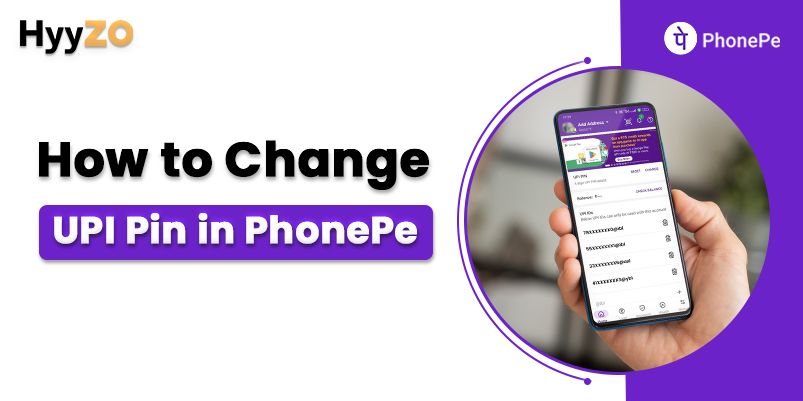PhonePe is well-known for its secure payments and privacy features. The security of PhonePe users is assured by the use of UPI PIN. Anyone with access to your UPI PIN can authorize transactions from your PhonePe account. Thus, every PhonePe user must know how to change UPI PIN in PhonePe to protect their accounts in case of a data breach. With no further delay, let's learn how to change PhonePe UPI PIN for a safer payment experience!
Process To Change PhonePe UPI PIN | Step-By-Step Guide
Your UPI PIN is highly sensitive and must never be shared with anyone. However, there may be instances where your UPI PIN gets compromised. In such a situation, you must change your PIN promptly to minimise the possibility of fraud. Following are the instructions on how to change UPI PIN of PhonePe:
- Open the PhonePe app on your smartphone.
- Tap your account picture on the PhonePe home screen.
- Click on the ‘Bank Accounts’ icon under payment methods. Your saved bank accounts will appear on the screen.
- Select a saved bank account from the list to change its UPI PIN.
- Click on the ‘Change’ button.
- Enter and submit your old UPI PIN.
- Type in your new UPI PIN and submit.
- Re-enter your new UPI PIN for confirmation.
Incase for some reason you want to deactivate or delete your PhonePe account instead of changing the PIN you can also opt for that.
Process To Reset UPI PIN In PhonePe Using Aadhar Card
Resetting a new UPI PIN in PhonePe requires no technical knowledge and the entire process can be completed within a few minutes. The instructions on how to reset UPI PIN in PhonePe using Aadhar Number are given below:
- Open the PhonePe app on your Android or iOS device.
- Click on your account picture on the home screen.
- Tap the ‘Bank Accounts’ button to display your saved bank accounts.
- Select the bank account for which you want to reset your UPI PIN. Your bank account details will appear.
- Click on the ‘Reset’ button.
- Select the ‘Aadhar Number linked with bank’ option.
- Ensure that your Aaadhar Card is linked to your selected bank account and click ‘Proceed’.
- Verify your Aadhar number by entering its first six digits.
- Click on ‘Proceed’.
- Verify the OTP sent to your registered phone number.
- Enter and confirm your new UPI PIN.
Process To Reset UPI PIN In PhonePe Using Debit/ATM Card
There may be instances where you do not have access to your Aadhar number. In such situations, you can use your Debit/ATM Card details to reset your PhonePe UPI PIN. Follow the steps given below to reset PhonePe UPI using debit/ATM card details:
- Open the PhonePe app on your Android or iOS device.
- Click on your account picture on the home screen.
- Tap the ‘Bank Accounts’ button to display your saved bank accounts.
- Select the bank account for which you want to reset your UPI PIN. Your bank account details will appear.
- Click on the ‘Reset’ button.
- Select the ‘Debit/ATM Card’ option.
- Tap on the ‘Proceed’ button.
- Enter the last six digits of your Debit/ATM card and the validity date. You will receive an OTP on your bank account’s registered phone number.
- Enter and submit the OTP to verify your bank and contact details.
- Enter your new UPI PIN.
- Re-enter the same PIN for verification.
- Tap on ‘Confirm’ to save your new UPI PIN.
Conclusion
PhonePe is an amazing payment app with various useful features and UPI PIN is the key to unlocking these features. Thus, it is critical to protect this unique PIN from unwanted access and keep changing it regularly for enhanced protection. You can change your UPI PIN by following the simple steps on how to change PhonePe UPI PIN and continue using PhonePe without any trouble!
Frequently Asked Questions
Q1. Why can't I reset my UPI PIN?
Ans. Your bank may temporarily disable the UPI PIN reset facility for technical and maintenance purposes. Contact your bank’s customer care executive if you are unable to reset or change your UPI PIN.
Q2. How can I change my UPI PIN from 6 digits to 4 digits in PhonePe?
Ans. A UPI PIN can be 6 digits or 4 digits depending on your bank. You can not change the UPI PIN of your saved bank account from 6 digits to 4 digits or vice versa.
Q3. Why is my UPI PIN incorrect?
Ans. Your payment app may display your UPI PIN as incorrect even when entered correctly due to technical errors.
Q4. What is the full form of UPI?
Ans. UPI stands for Unified Payments Interface.
Q5. How to set UPI PIN without debit card in PhonePe?
Ans. You can set a new UPI PIN without a debit card in PhonePe by following the steps given below:
- Open the PhonePe app.
- Click on your account picture.
- Click ‘View All Payment Methods’.
- Tap on a saved bank account to set up a new UPI PIN.
- Click on the ‘Set’ button.
- Click on ‘Don’t have a Debit/ATM Card’.
- Follow the on-screen instructions and enter your Aadhar details.
- Verify the OTP sent to your Aadhar-linked phone number.
- Enter your new UPI PIN.
- Confirm your UPI PIN by entering it again.
Q6. How to set 4-digit UPI PIN in PhonePe?
Ans. You can set a 4-digit UPI PIN in PhonePe by adding a bank account that supports 4-digit UPI PINs. Examples of such banks include the Bank of Baroda and AU Small Finance Bank.