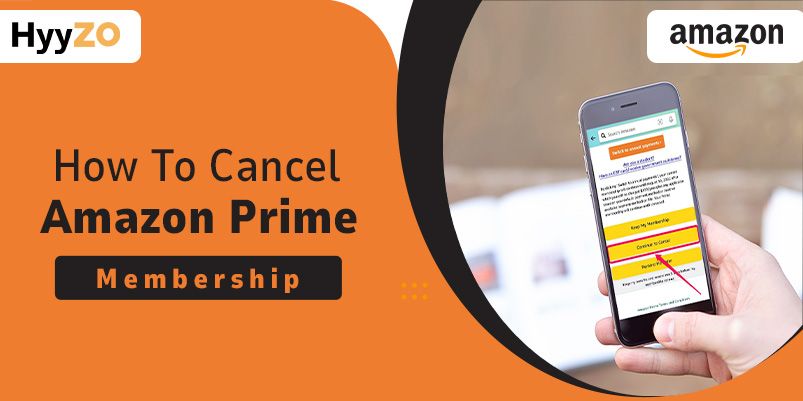Amazon is known for its online shopping facilities for the most part, but it also provides an advanced program with additional benefits for its more frequent users—Amazon Prime membership. Even with all the benefits, you might decide to cancel your subscription, and if you do, here is how to do it. You could have differing preferences or financial considerations, which are perfectly good reasons. While cancelling Prime membership is pretty straightforward, you might need guidance on how to cancel Amazon Prime membership based on which device you are working from.
Key Takeaway
1) How to Cancel Amazon Prime Membership on the App2) How to Cancel Amazon Prime Membership on the iPhone
3) How to Cancel Amazon Prime Membership on the Desktop
4) Benefits of Cancelling Amazon Prime Auto-Renewal
5) Conclusion
6) Frequently Asked Question
How to Cancel Amazon Prime Membership on the App
The reasons will be different for everyone, but one thing stays the same: How to cancel Amazon Prime membership. The Amazon app is capable of many things, including cancelling your Prime membership. The app even provides other features that give you another chance to re-evaluate before you cancel. Learn how to cancel Amazon Prime Membership through the app:
- Open the Amazon app on your device.
- Click on the three horizontal lines in the bottom right corner.
- Click on ‘Account’ at the bottom of the screen.
- Select ‘Manage Prime membership’
- Click on ‘Manage Membership’ right under your profile name.
- Select the ‘Cancel’ option from the drop-down menu.
- Click on ‘End Membership’
If you want to be reminded about your membership renewal so you can cancel in time, select the ‘Remind Me Later’ option. Amazon will send you a notification three days before your membership renews if you opt for this service.
How to Cancel Amazon Prime Membership on the iPhone
It is no secret that preferences change with time. This is also applicable to your entertainment choices. Amazon has a very easy-to-use app that has the option to cancel your Prime membership effortlessly. Whether you’re trying to cut down on streaming or have found another platform you would like to try, cancelling your Prime membership on the app could not be easier. Learn how to cancel Amazon Prime membership on the iPhone:
- Open the Amazon app and sign into your account.
- Tap on the 3 bars in the upper left corner.
- Click on ‘Your Account’
- Click on the ‘Manage Prime Membership’ option
- Tap on ‘Manage Prime Memberships’
- Select ‘End membership benefits’
- Scroll down and tap on ‘Continue to Cancel’
- Confirm the cancellation.
- Click on ‘Keep your membership’ if you do not want to cancel it.
How to Cancel Amazon Prime Membership on the Desktop
It is understandable if you are second-guessing your decision to buy Amazon Prime; you can learn more about how to cancel the membership, among other things you should know to make an informed decision. Whether you are reevaluating your membership or simply looking to streamline your entertainment commitments, the process of cancelling your Amazon Prime subscription on your desktop is a fairly easy and hassle-free experience. If you are looking for instructions on how to cancel Amazon Prime membership on your desktop, follow these steps:
- Open your preferred browser.
- Visit the Amazon website and log into your account.
- Click on ‘Account & Lists’ in the upper right corner.
- Select ‘Your Prime Membership’ from the drop-down menu.
- Click on ‘Manage Memberships’
- Click on ‘End membership.’
Note that you can cancel your membership at any time, but it is suggested you wait until the last day to do so in order to ensure that you have exhausted the benefits for as long as you can have. However, you are free to cancel it at any time you want. Additionally, if you want to learn how to cancel Amazon Prime Video membership, use these steps to navigate how to do so through the desktop.
Also check : How to renew Amazon Prime membership
Benefits of Cancelling Amazon Prime Auto-Renewal
Amazon Prime has become an important part of the daily lives of countless households, offering a wide range of benefits ranging from expedited shipping to a huge library of movies, TV shows, and other exclusive content. However, between the convenience and the entertainment it provides, some users might be unknowingly stuck in the auto-renewal cycle. While the membership undeniably offers good value for money, there are some ways you can benefit from cancelling auto-renewal. Therefore, you must explore the benefits that come with knowing how to cancel Amazon Prime membership and make an informed decision.
- Financial control: Cancelling auto-renewal allows you to take control of your financial commitments. You can avoid unexpected charges and gain a better understanding of your budget.
- Flexibility & customisation: You can gain the flexibility to explore other subscription plans and get the freedom to take advantage of limited-time promotions.
- Preventing unintended renewals: Once you have auto-renewal, you get used to the subscription, and it may catch you off guard, leading to unintended renewals at times when you might not be using or benefiting from the service.
The decision to cancel the auto-renewal feature in Amazon Prime provides you with the freedom to actively shape and refine your subscription experience in alignment with your preferences and circumstances.
Conclusion
No matter what your reason is for deciding to cancel your Amazon Prime membership, this article is here to help you. Be it varying preferences, financial reasons, or simply wanting to explore other platforms, learn how to stop Amazon Prime Membership through this article. Whether you have an Android, iPhone, or desktop, each one has a simple way of cancelling your Prime membership. One way of ensuring that you are not charged for your membership once you have decided to stop using the platform is by disabling the auto-renew option. As you understand how to cancel Amazon Prime membership, do not forget to disable auto-renewal.
Frequently Asked Question
Q1. How do I stop Amazon Prime auto renewal?
Follow these steps to learn how to stop Amazon Prime auto-renewal:
- Log into your account on the app
- Click on the three lines in the bottom right corner.
- Tap on ‘Account’ and select ‘Manage Prime membership’
- Scroll down and pick ‘Disable auto-renew.’
Q2. Why does my Amazon Prime keep renewing after I cancel?
To ensure successful cancellation, you must manually cancel the auto-renewal plan as well as disable the AutoPay feature since it charges the recurring amount to your saved debit//credit cards. If you are still charged for the membership, contact Amazon customer care.
Q3. How do I turn off auto renewal on Amazon Prime India?
To disable auto-renew on Amazon Prime India:
- Open the Amazon website and log into your account.
- Click on ‘Accounts & Lists’ and select ‘Prime Membership.’
- Click ‘Manage Membership’, then select ‘End Membership.’
Q4. What happens if I cancel Amazon Prime AutoPay?
Once you cancel AutoPay, all your automated payments will be converted to manual payments. AutoPay is responsible for charging for recurring amounts such as monthly or annual subscriptions.